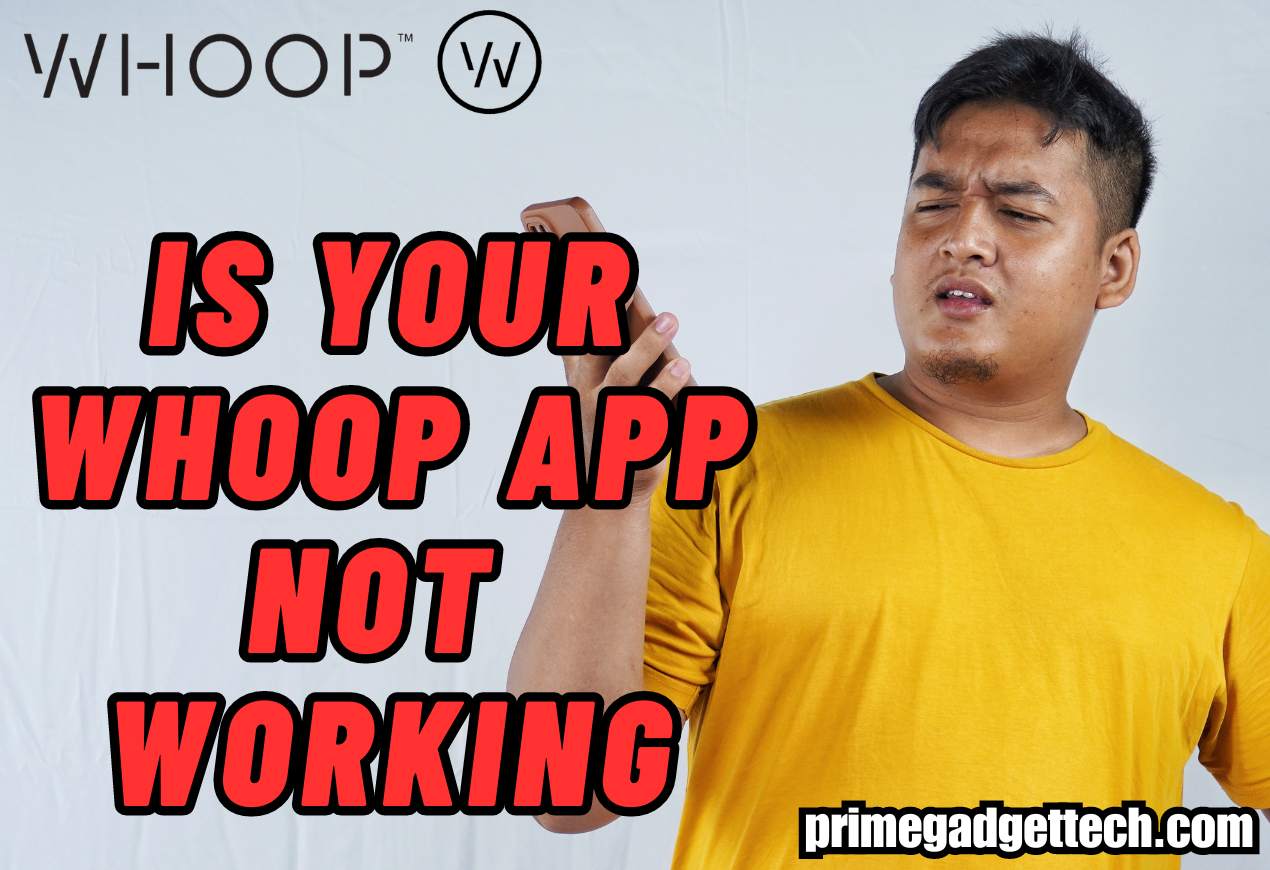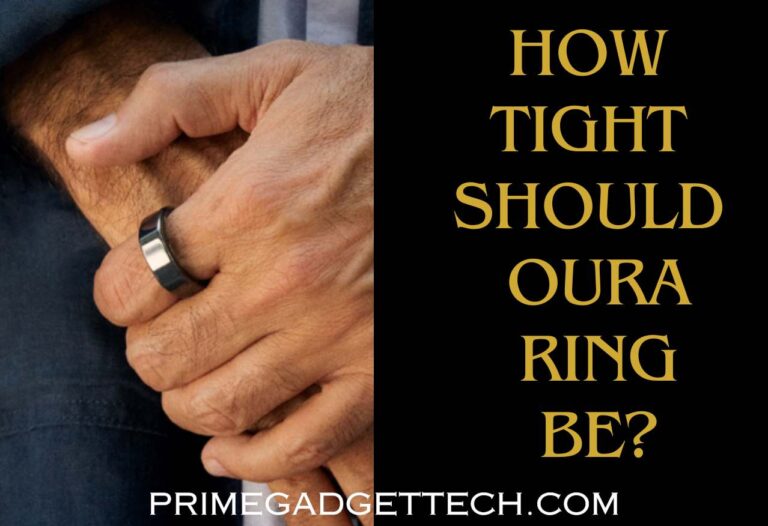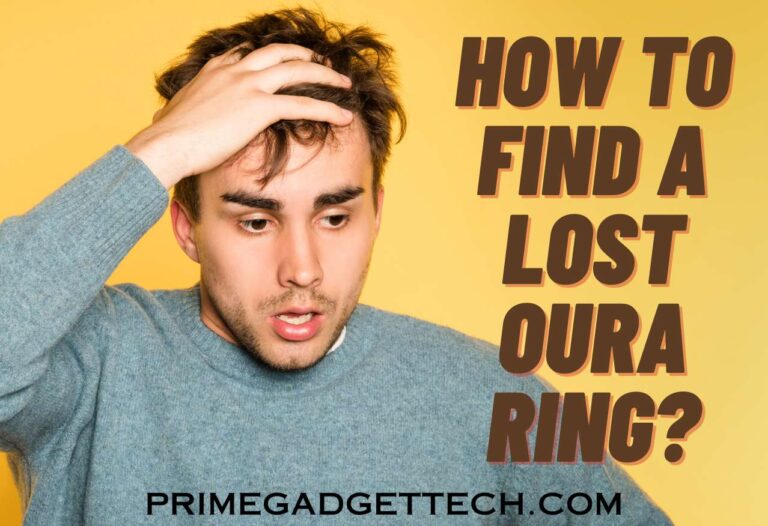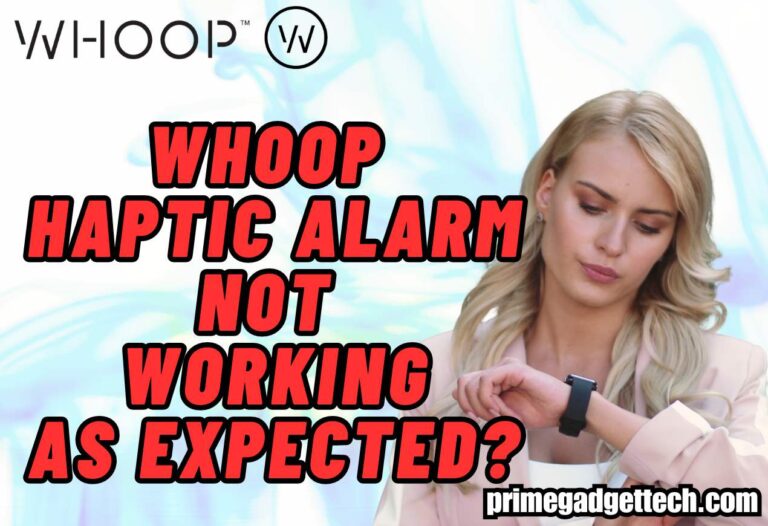Is Your WHOOP App Not Working? Check Why
Is your WHOOP app not working and giving you trouble? A malfunctioning WHOOP app can disrupt your fitness tracking and health monitoring. Without the proper operation of the WHOOP app, you won’t get to enjoy the full range of your WHOOP strap 4.0. Don’t worry; we are here to help you.
Why Is Your WHOOP App Not Working?
Here are some possible reasons and fixes if your WHOOP app is not working as it should.
Bluetooth Pairing Problems
WHOOP connects to your smartphones via Bluetooth. If the Bluetooth connection has pairing issues, the WHOOP app will not connect to your device or work.
To fix the issue, you can unpair the WHOOP from your device’s Bluetooth list and pair it again. In addition, it is important to make sure that your WHOOP is paired with one device at a time.
Here is the pairing process you would want to try.
Close the WHOOP app, restart your phone, and then attempt to reconnect your WHOOP device. Put your WHOOP in pairing mode by double-tapping the side until a blue light flashes, and then pair it again through the app.
Related: How to Find a Lost WHOOP Strap?
Data Syncing Issues
You will need a strong internet connection to sync WHOOP with the app to process data. So, first, check whether your internet connection is strong enough for the job. If not, fix it in the first place.
If you have not synced your WHOOP for a week or two and are trying to connect it now, the app may take some time to complete the task. This is because your device is capable of holding a lot of data even if you have not synced for a while.

If this is the case, there is no malfunction in the WHOOP app; it just takes more time for the syncing process. So, give some time for the app to complete the process.
If the WHOOP App is Not Calculating the Strain
If you notice the WHOOP app is not calculating the strain, navigate to the settings on the app and check whether the activity detection is enabled. If not, you won’t be able to get strain data on the WHOOP app.
Moreover, WHOOP may not calculate light activities you do for shorter periods of time. So, ensure that your workouts are of sufficient intensity and longer than 15 minutes to get accurate readings.
Update the WHOOP Sensor Firmware
In addition, ensure the WHOOP is running on the latest firmware version, as an old version of the WHOOP sensor might not work flawlessly. When WHOOP releases a new firmware update, you will get a message on your WHOOP app.
However, if you have missed it, here is how to update the firmware of your WHOOP sensor.
Navigate to the WHOOP app > select Device Settings > click Advanced tab > select Firmware Check > if there is a firmware to be installed, select Update Now.
Your WHOOP sensor’s battery level should be more than 20% before attempting a firmware update. The firmware updates usually take about 10 minutes, and the WHOOP sensor should be close to your device where the app is installed.
If you see a firmware update listed under Firmware Check but don’t see a button to update the available update, it means the firmware update is ongoing and not fully released by WHOOP. If this is the case, check later; according to the manufacturer, a firmware release takes about two weeks to get fully released to the users to install.
In addition to the above-mentioned steps that are specific to WHOOP, you can try the below-mentioned general troubleshooting steps that are common for most apps when they fail to operate as usual.
- Clear the cache of your WHOOP app. Go to the settings app of your device > select WHOOP app > clear the cache from the option.
- Update the app.
- Uninstall and reinstall the WHOOP app.
- Restart your device.
- Turn off your Wi-Fi connection and turn it on again in a few minutes.
If nothing above works, it might be because the WHOOP servers are down temporarily. Take a rest and give it a shot after some time to check whether the app is working properly.
Related: How to Clean WHOOP Strap 4.0 Band?
What is the Latest WHOOP Firmware?
41.16.2.0 is the current version of WHOOP. However, there will be new updates released by WHOOP to add more features or to fix bugs. You can visit this link to see whether your device is running on the latest WHOOP firmware.
When it comes to Bluetooth firmware updates, the WHOOP has released only one update to it thus far. The current Bluetooth firmware is 17.2.2.0.
Here is another useful video we found on YouTube about this topic.
Conclusion
If your WHOOP app is not working right now, first check whether there is a syncing issue. Then, check for the Wi-Fi connection, WHOOP sensor firmware updates, and Bluetooth issues. In addition, you can perform the common troubleshooting methods such as updating the app, clearing the cache, uninstalling and reinstalling the WHOOP app, and restarting your device.
If you have anything to add to the article, please use the comment section below. Have a great day!

Robert Will is an expert in wearable technology, with a keen focus on smartwatches and smart rings. Passionate about staying at the cutting edge of tech, Robert regularly acquires the latest wearable devices to thoroughly test and review. His in-depth guides are crafted to help consumers navigate the ever-evolving world of smart wearables, ensuring they make informed decisions. With a background in tech journalism and a genuine enthusiasm for innovation, Robert’s insights are both practical and engaging. Whether you’re a tech novice or a seasoned gadget enthusiast, Robert’s comprehensive articles and reviews offer valuable perspectives to enhance your tech experience.