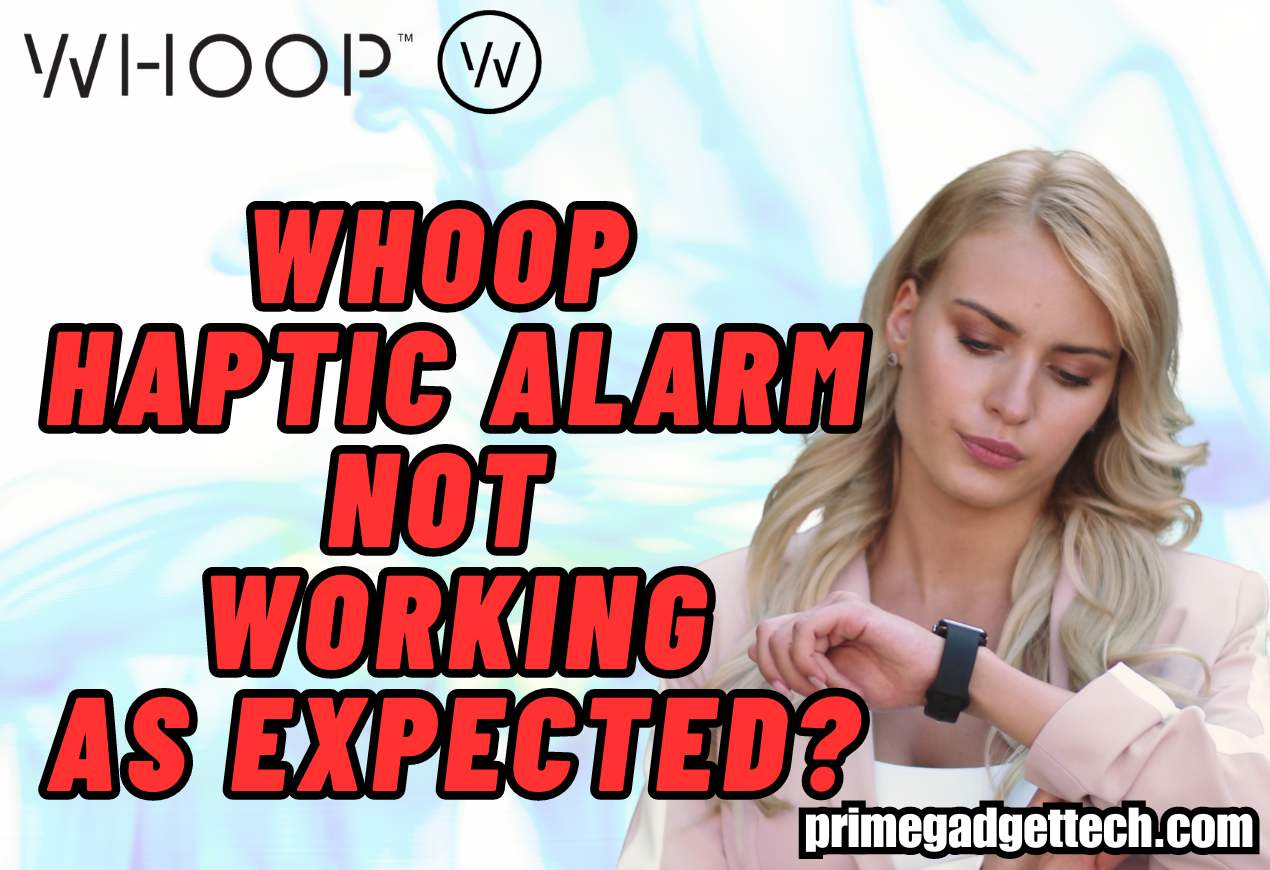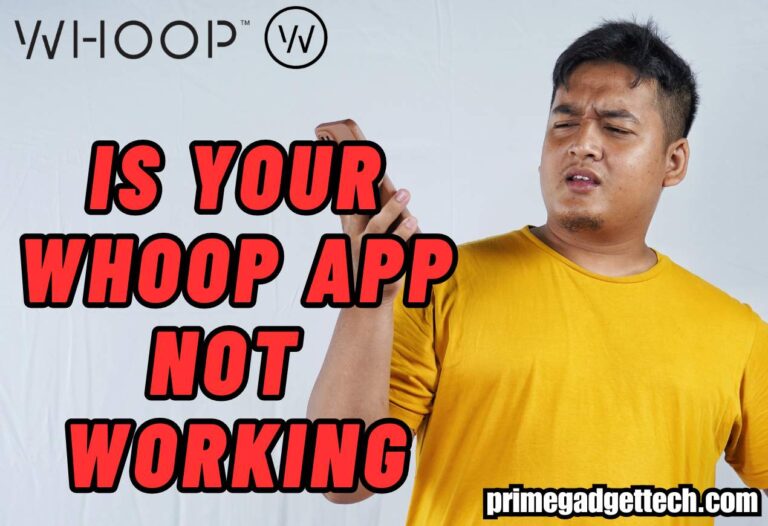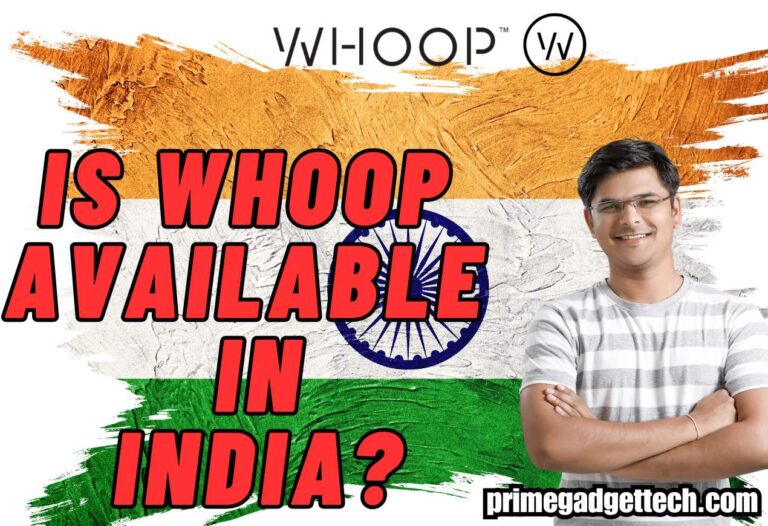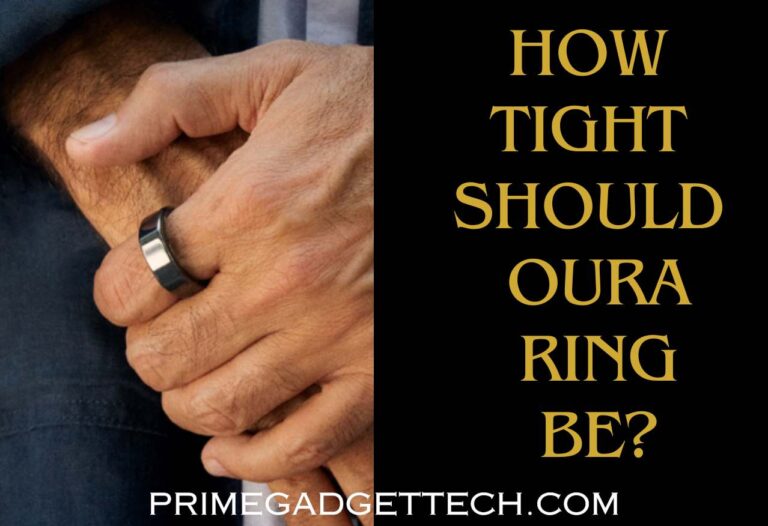WHOOP Haptic Alarm Not Working as Expected?
Are you struggling with your WHOOP Haptic Alarm not working as expected? If you are relying on this cool WHOOP’ feature to wake you up in the morning, it can be a problem if the Haptic Alarm won’t wake you up at the time you want. So, how do we fix this issue? Let’s find out.
What Is WHOOP Haptic Alarm and How Does it Work?
First things first, let’s check the mechanism behind the WHOOP Haptic Alarm feature. The WHOOP Haptic Alarm is a feature on the WHOOP 4.0 that uses gentle vibrations to wake you up or alert you about your performance goals.
The WHOOP Haptic Alarm vibrates for 30 seconds and operates within an hour window if you link it with your performance goals. There are three types of alarms available in this feature; they are,
Exact Time
This mode allows you to set a specific time for the alarm to go off. Your device will vibrate precisely at the time you set. Considering it doesn’t have an annoying sound, waking up with WHOOP Haptic Time is so comfortable and pleasing.
Sleep Goal
With this setting, you have the chance to set three types of sleep targets called Peak, Perform, and Get By, and the latest time you want to wake up. The Haptic Alarm will activate once you reach your sleep goal within an hour of your set wake-up time.
In the Green
This setting will help you trigger the haptic alarm based on your recovery time. It will vibrate within an hour of your set wake-up time once your recovery score hits the green zone.
We think the explanation of three settings is enough, and you are worried about why the Haptic Alarm is not working rather than learning the settings and how they work!
Related: Is Your WHOOP App Not Working?
WHOOP Haptic Alarm Not Working as Expected [Causes and Fixes]
Here is what you need to do if your WHOOP Haptic Alarm is not going off as you expect.
Incorrect Alarm Setup
If your WHOOP Haptic Alarm is not vibrating as you planned, first visit Sleep Planner in the WHOOP app and check whether you have set the alarm as you want. Ensure you have chosen the correct alarm setting from the available three options. Also, verify if the latest time has been set accurately.
Further, your device must be connected to your smartphone in order to save the changes you made to the alarm settings. If you fail to save the settings, check whether the device is connected to your smartphone.
Most people tend to blame WHOOP without checking this first. So, do this first; if you find no fault there, move on to the next step.
Battery Level
For most WHOOP features to function as they should, the device must have a battery level of more than 20%. Low battery levels can significantly impact the performance of your WHOOP strap.

So, if you want the Haptic Alarm to wake you up in the morning, make sure you charge it the day before if you find out the battery level is less than 20%. For the Haptic Alarm to go off, the battery level should be more than 10% on your WHOOP device.
Vibration Sensitivity
This is another common we have noticed among WHOOP users. You might be sleeping too deeply to notice the vibration of the Haptic Alarm. Yes, deep sleep can affect the ability to feel the alarm. Remember, the Haptic Alarm feature of WHOOP is silent; there will be no sound when it goes off.
Also, note that there is no snooze option available for the WHOOP Haptic Alarm. It goes off only once. If you fail to notice during the 30 seconds of alarm, there will be no second chance!
Moreover, there is no option available at the point of writing this article to increase the vibration strength of the WHOOP Haptic Alarm.
Firmware updates
The WHOOP strap should always run on the latest firmware in order to work flawlessly. So, check whether there is a pending firmware update you missed to install. You can check it on the WHOOP app settings for firmware updates.
Usually, you will get a notification when a firmware update is released by WHOOP. If you fail to notice it, you can check for firmware updates, as we mentioned above. Software glitches can prevent features from operating accurately, including the Haptic Alarm.
Try Rebooting
Once when we checked for the solutions for malfunctioning the Haptic alarm, we found that rebooting the WHOOP fixed the issue. Actually, almost all electronic devices have this magic power! A simple reboot can help the device to start fresh again.
So, why not? Give it a shot.
How Long Does the WHOOP Haptic Alarm Vibrate?
The WHOOP Haptic Alarm vibrates for 30 seconds. As mentioned, it doesn’t have a sound when going off to prevent you from being disturbed. Another crucial thing to remember is that it doesn’t have a snooze option to alert you if you have missed the initial alarm. Keep these in mind when using the WHOOP Haptic Alarm.
Will the WHOOP Haptic Alarm Still Work if My Phone Dies?
Yes, the Haptic Alarm will go off even if your smartphone’s battery is low or even it is off. Once you set the alarm using the WHOOP app, it will go off without the need for your phone. However, when setting the alarm, your WHOOP must be connected to your phone to apply the changes you made.
Conclusion
If your WHOOP Haptic Alarm is not working as expected, first check whether you have set the alarm correctly and saved the setting on the WHOOP app in order to apply the changes you made. In addition, the battery of the WHOOP should be more than 10% in order for the WHOOP Haptic Alarm to go off and vibrate.
If you need further clarification, please let us know in the comment section. Also, if you find this article helpful, please share it. Cheers!

Robert Will is an expert in wearable technology, with a keen focus on smartwatches and smart rings. Passionate about staying at the cutting edge of tech, Robert regularly acquires the latest wearable devices to thoroughly test and review. His in-depth guides are crafted to help consumers navigate the ever-evolving world of smart wearables, ensuring they make informed decisions. With a background in tech journalism and a genuine enthusiasm for innovation, Robert’s insights are both practical and engaging. Whether you’re a tech novice or a seasoned gadget enthusiast, Robert’s comprehensive articles and reviews offer valuable perspectives to enhance your tech experience.