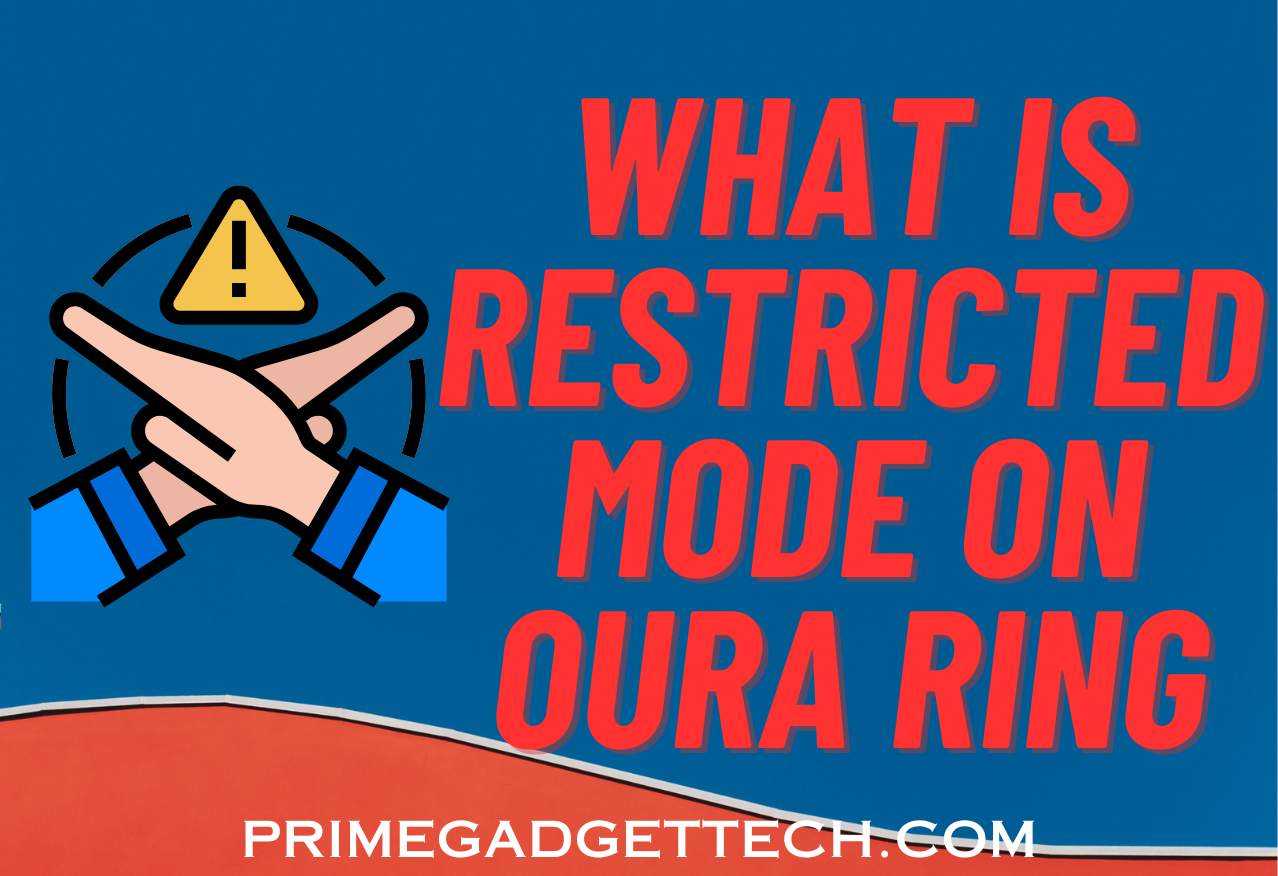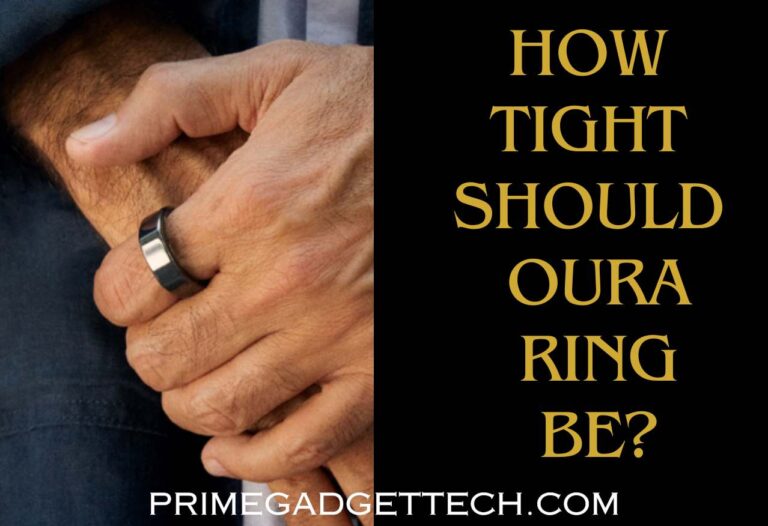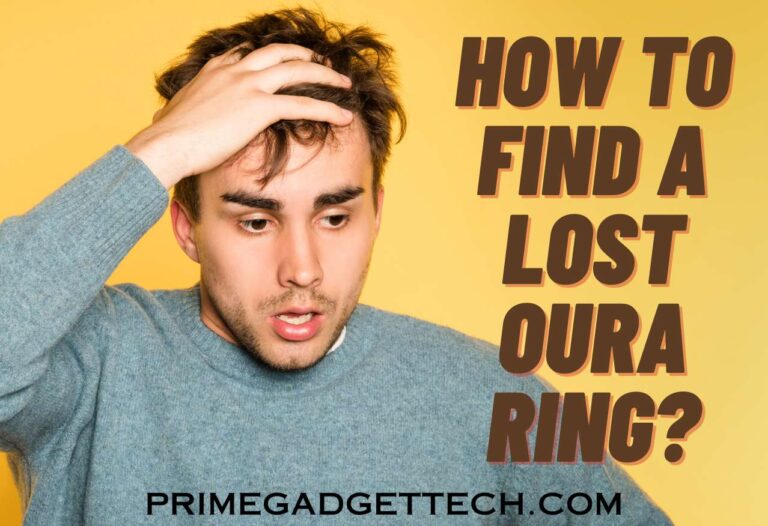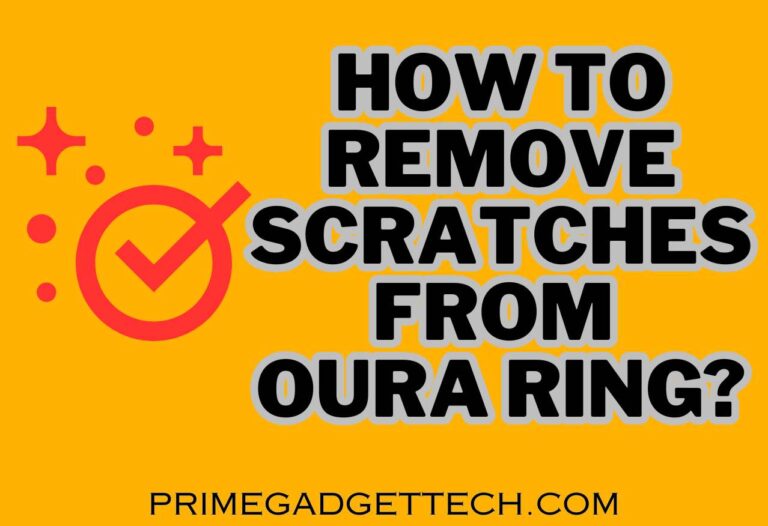Why Is My Oura Ring In Restricted Mode?
Did you notice your Oura Ring is suddenly on restricted mode? Are you wondering what caused it? Or did you try to pair it with a new device and notice this message on the app? Do not worry! Whatever reason you have, we will explain everything about Oura ring restricted mode in detail so that you can troubleshoot the issue without much fuss. Let’s start!
What is Restricted Mode on Oura Ring?
Restricted mode is a security feature of Oura rings. It appears when the system thinks someone is trying to access your info by pairing your Oura ring with a new device. When this message appears, even if you are the owner of the ring, it prevents you from using the ring.
This can happen even with you if you try to pair a new device without factory resetting your Oura ring.

How Do You Get Out of Restricted Mode on the Ring App?
When you see restricted mode on your Oura app, the only thing you can do to get out of it is to factory reset your ring. However, you don’t have to worry as you can sync your previous data back as the data is stored on your account, not on the ring itself.
Here is how to factory reset to wipe away the restricted mode on an Oura ring.
1st Step
In order to factory reset your ring, you need to keep it on the charging dock and wait till it reaches the halfway point (50% battery level). In addition, to perform this action, you need to have an internet connection; keep this in mind.
2nd Step
Then, navigate to the Menu on the Oura app. Now you will see an option for Settings; click on it. from the Settings, select “Back up all data.” This will back up the current data on your account.
3rd Step
Once the data is returned, you can take the ring away from the charging dock. Now follow the below-mentioned process to factory reset your ring.
Press on the ring icon (at the top upper corner of the screen) > Tools > Factory reset.
4th Step
Now, you have to wait till the factory resetting process is completed and wait a further two minutes after the process is done. Then, navigate to the Bluetooth settings of your smartphone, look for the device list, locate the Oura ring, and remove it.
5th Step
Once you remove the Oura ring from your smartphone Bluetooth device list, navigate to the Oura app. Then, you will get the option to connect your ring. If you want your previous data back, you can click on “tap continue” and follow the on-screen instructions to recover the previous data.
This will be the same process if you want to connect your Oura Ring to a new device as well. Once everything is done and dusted, as we explain, the restricted mode will go away, and you should be able to use the Oura ring as you would normally do.
Can You Turn on the Restricted Mode If Your Oura Ring is Lost?
No, you cannot turn on restricted mode on an Oura ring by yourself. As I mentioned, this is a security feature to save your personal data, and no one else can have access to it even when you lose your ring as the data is stored on your smartphone.
The restricted mode gets activated when someone is trying to pair the Oura ring with a new device. So, you don’t have to worry about the data as it is connected via Bluetooth to your device, and trying to add a second device will automatically put it on restricted mode.
If you are dealing with a lost ring, we recommend you reading our guide on “How to find a lost Oura ring” for more info.
Why Does My Oura Ring Go to Restricted Mode For No Reason?
As we mentioned, it goes to the restricted mode only when someone is trying to pair it with a different device. However, this might not always be the case. If you notice your Oura ring is going to restricted mode without you doing anything, it might be due to a software glitch.
Once you perform a factory reset on your Oura app, you will be prompted to delete the device from your Bluetooth list and pair it again. When this happens, it will install the latest firmware updates. Starting from version 2.9.11 on Gen 3 devices (after November 2023), the firmware updates take place automatically without requiring any input from your end.
So, if your ring repeatedly goes into restricted mode for no reason, we recommend contacting Oura Support and informing them of the issue. More often than not, they will provide you with the luxury of a replacement for the erroneous ring.
What Features Do You Have Access to With Restricted Mode?
Unfortunately, you will not get access to any Oura Ring app features when the restricted mode is on. You must factory reset in order to work with the app and ring. Although it is frustrating, as far as we can see, it is a robust security feature of Oura that protects your data.
However, it does not prevent you from wearing it as a normal ring, which still looks cool and awesome! We know that it is not what you expect from an expensive smart ring. So, follow our previous instructions and factory reset it.
What If I Lost My Oura Ring?
There is an option called “Find my ring” in the Oura app to locate a lost ring. However, there are two drawbacks to it. One is that this feature is available only to iOS users, which means Android users cannot make use of this feature.
The other is that this feature shows only the last place when it is connected to the phone. Remember, your ring works using Bluetooth. So, the place it shows on the app might not be accurate.
However, nowadays, there is a bucketful of third-party apps available to help you find the exact locations of lost smart devices. You can find them on your device’s app store. We hope our article has helped you!

Robert Will is an expert in wearable technology, with a keen focus on smartwatches and smart rings. Passionate about staying at the cutting edge of tech, Robert regularly acquires the latest wearable devices to thoroughly test and review. His in-depth guides are crafted to help consumers navigate the ever-evolving world of smart wearables, ensuring they make informed decisions. With a background in tech journalism and a genuine enthusiasm for innovation, Robert’s insights are both practical and engaging. Whether you’re a tech novice or a seasoned gadget enthusiast, Robert’s comprehensive articles and reviews offer valuable perspectives to enhance your tech experience.